Are you a regular emailer? Of course, you are that’s what brings you here. Gmail is widely used all over the world and many of you might be using it for a long period of time but how many of you know that there are some hidden gmail tricks and tips. After a lot of analysis, we have finally brought up 11 very easy and simple tricks to reveal the Gmail Secrets that are hidden from you.
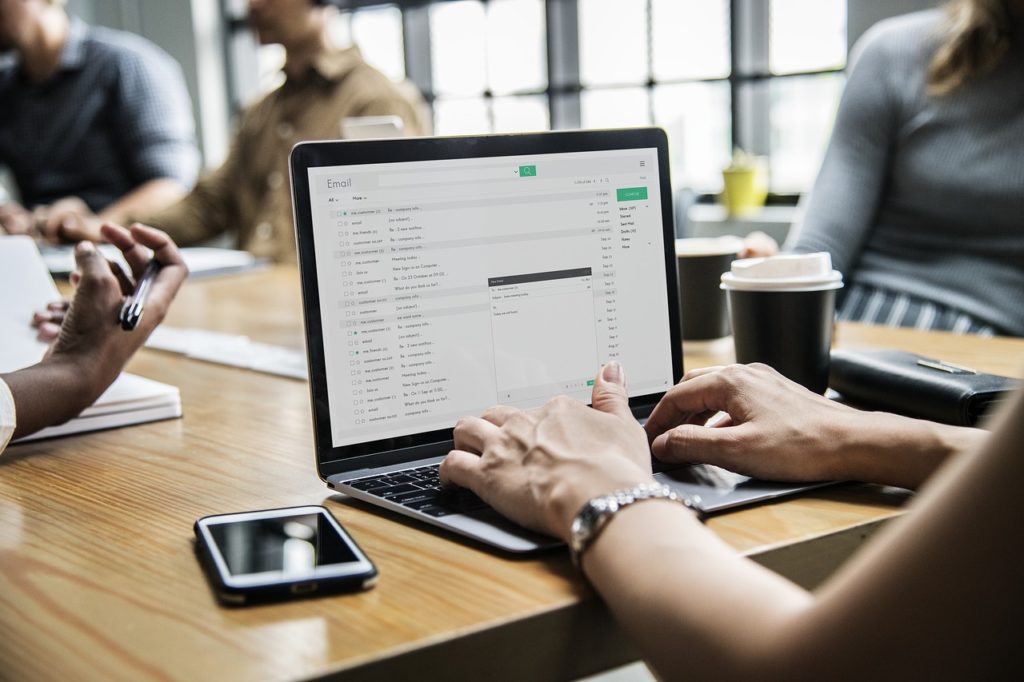
Here are 11 Gmail tricks and tips that are understandable and easy to use
Snooze the Gmail
Let’s start with snoozing Gmail where you can use the app Boomerang to snooze an email for a particular time period which will later appear at the top after the period of snoozing is over. Go to Boomerang, open any email that you want to snooze and set the time in Return Conversation to Inbox.
Get Notified on New Emails
By turning on the Desktop Notification option in Gmail you can get notified whenever you have a new email. You can easily check or reply to your emails too without wasting time by going to Gmail Inbox. Isn’t it cool? Gmail will give you notification messages on Desktop about new emails this way you can check your emails reply to it while doing other stuff.
Deleting the Entire Email Contents
Open your Gmail inbox you will see a small box above the emails, click on the small arrow beside the box a drop-down menu will appear. Now, choose the emails that you want to delete (read or unread) or simply select the box to delete the entire emails.
Un-Send Emails
This one is important as in this wordy communication generation all of us have faced the embarrassment of sending emails or text to a wrong person or sending emails with errors and realizing it later. Thanks to Gmail as it gives us the option of un-send email which will prevent us from facing such worse & embarrassing situations.
Change the Themes, Add Stars & Symbols in Email
To add a theme to your Gmail click on the gear icon and select the theme that you want. Just, go to Settings-General-and scroll down to the stars and symbols option. You will find 6 different colors and symbols that you can use according to the importance of the emails. It is a good way to differentiate between important and unimportant emails.
Stock Responses
You can create canned messages in the Gmail lab’s feature. It is a great way to save time.
Was your Gmail Read?
After we send an email one thing that continuously comes in our mind is “was our email read by the emailee”? This trick will help you to know that. Use Bananatag Email Tracking, Sidekick, and Intelliverse Email Tracker to know whether your email was read, how many times it was read, on which device, when and where?
Gmail Offline
It is a great relief as you can read or write an email even when you are offline.
AwayFind to get texts from Gmail
It is a paid service where you can ask Gmail to call or text you when someone emails you.
Signature in Gmail
It is a great way to advertise self-marketing, with each email that you send. Use your signature as logos, website links. Also, you can add a unique signature if you have multiple emails set up with aliases.
Unread Emails First
It is a great way to keep a check on your unread emails. Click on the gear icon; go to Settings-Inbox-Inbox Type-Unread Message First.
These are some great, easy, and short key features of Gmail that will help you a lot in maintaining your emails. If you have some more Gmail tricks and secrets then share it with us in the comment section below.